Table of Contents
Go to Workflows navigation. You can see the workflows management page.
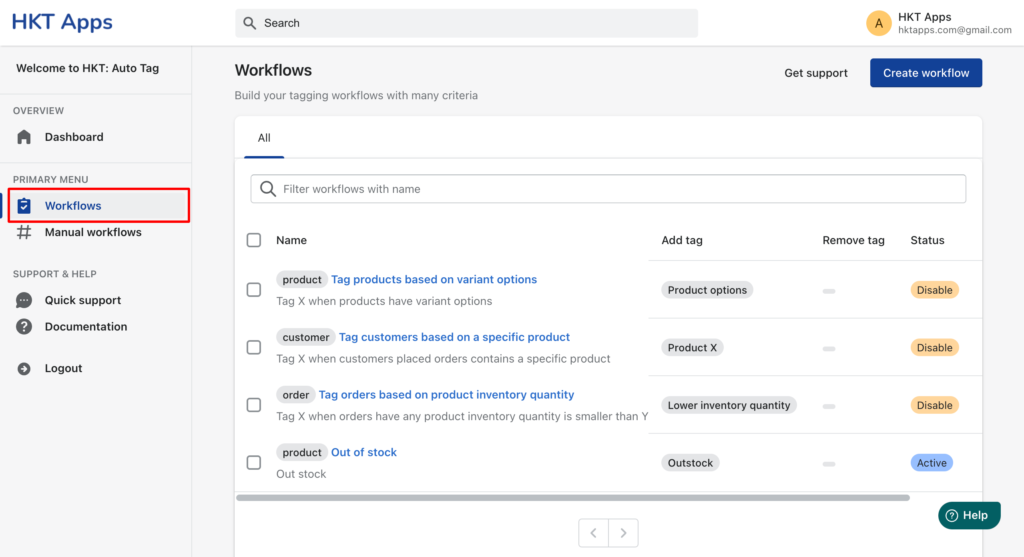
Step 1: Select a workflow that you want to customize #
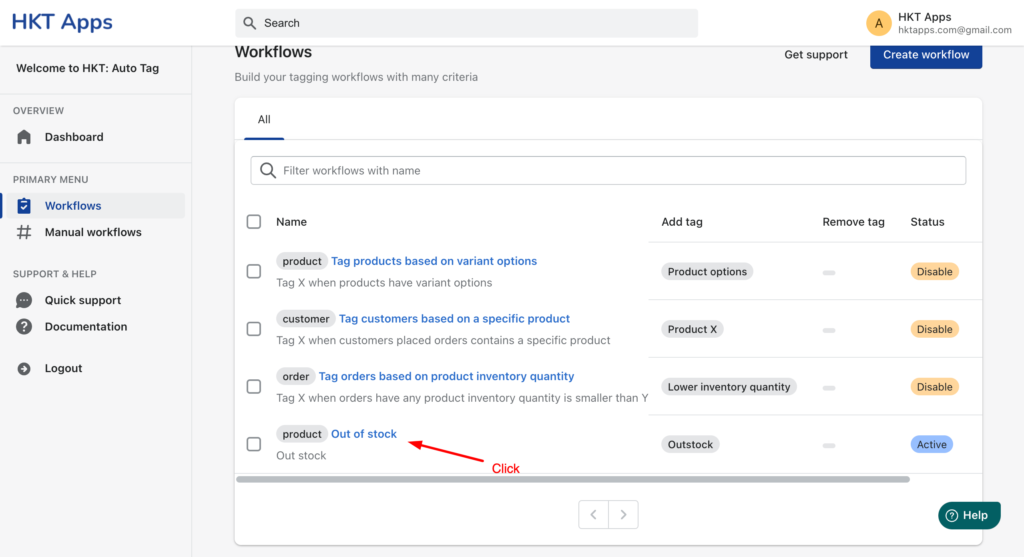
Step 2: Setup basic information #
In this section, you can Active and setup name, description for the workflow.
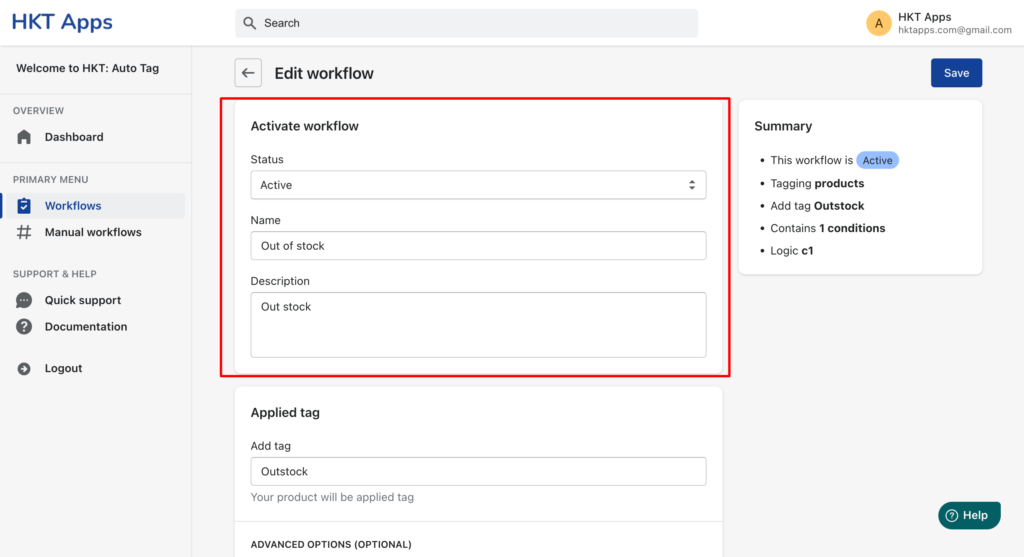
Step 3: Setup applied tag #
In Applied tag section, you can setup add tag or remove tag when matching the conditions.
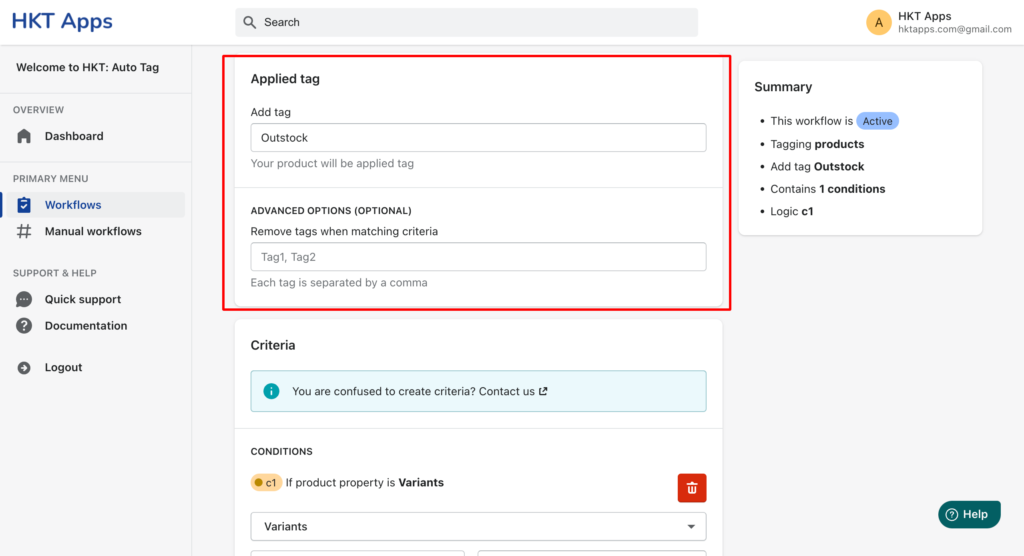
Step 4: Setup criteria #
In this section, you can setup multiple conditions for the workflow.
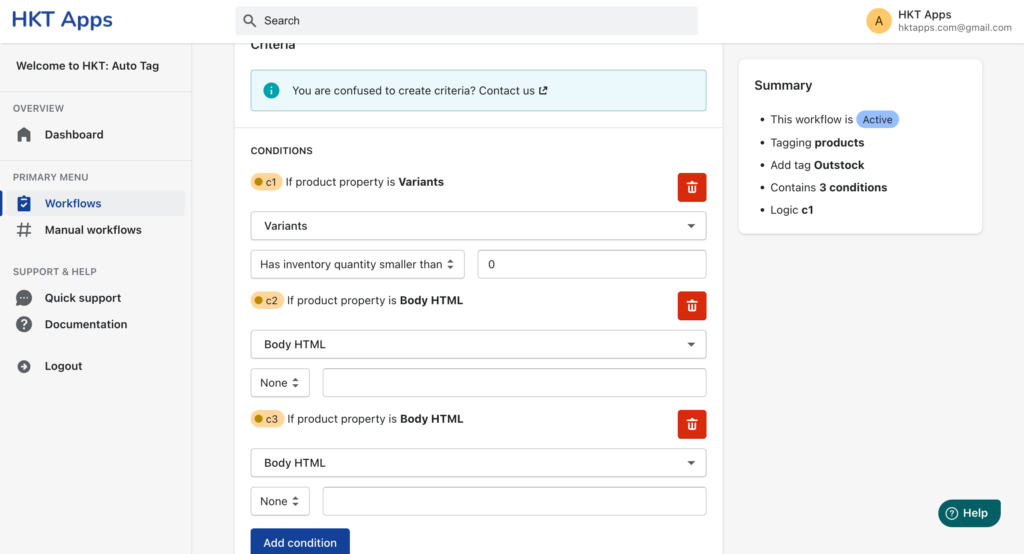
And combine conditions with Logic:
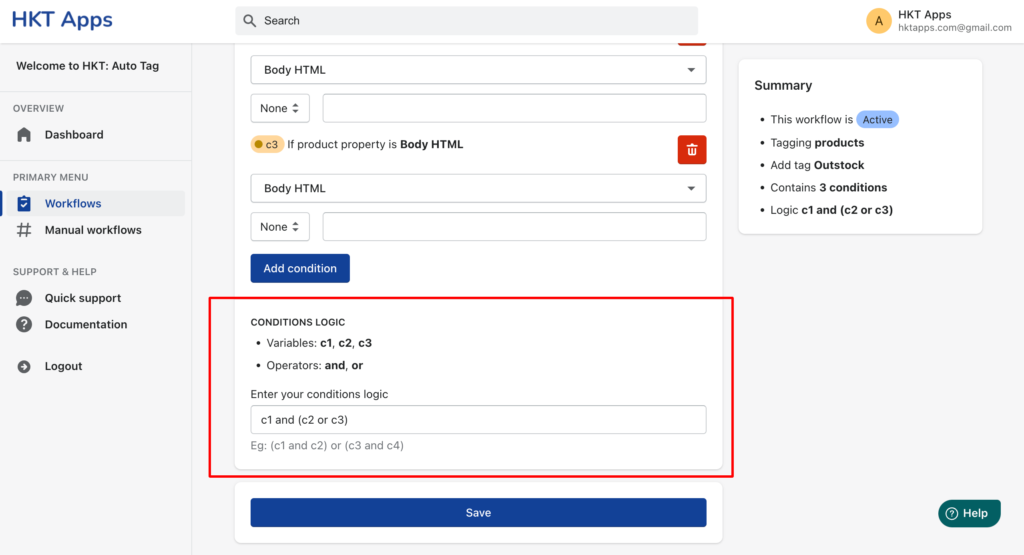
Step 5: Save #
Click Save to save the customization.



