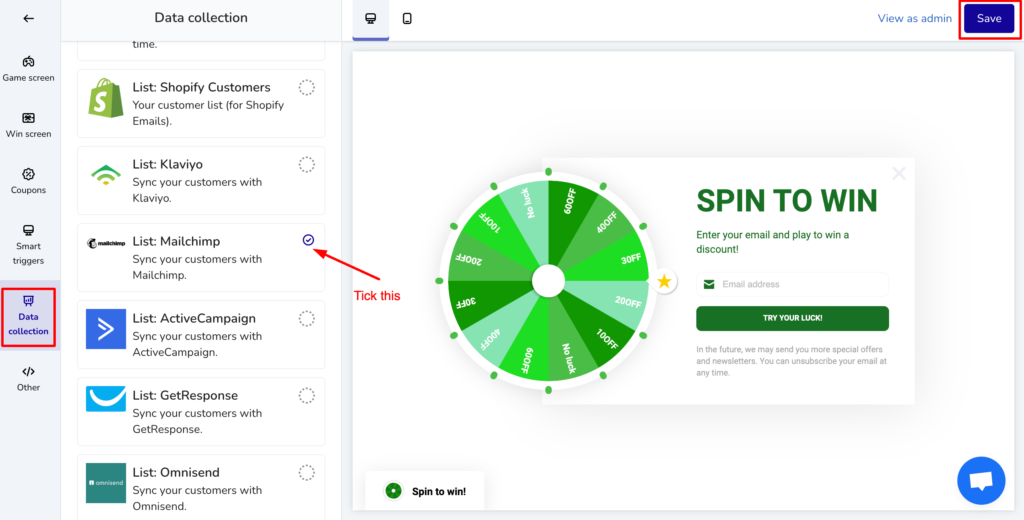Table of Contents
Step 1: Open Spin Wheel app and navigate to Mailchimp #
From Left Navigation, click to Sync Data > Mailchimp
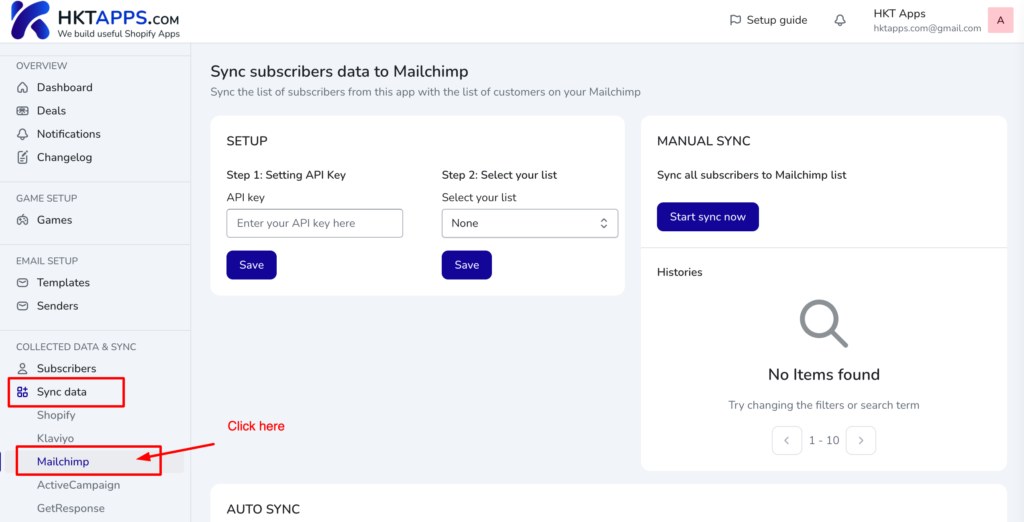
Step 2: Generate an API Key from Mailchimp #
From Dashboard, click Account & billing
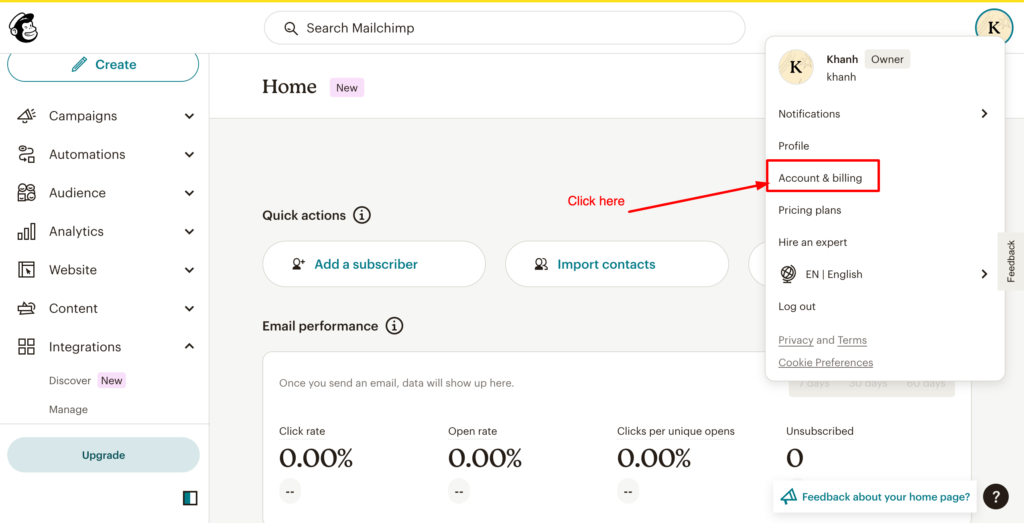
Click to Extras menu then click API keys
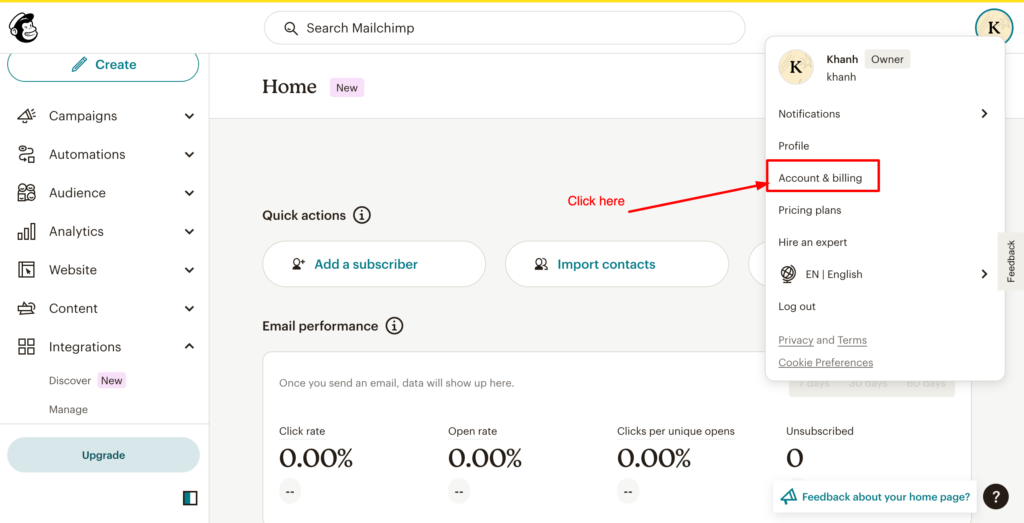
Then click Create A Key button
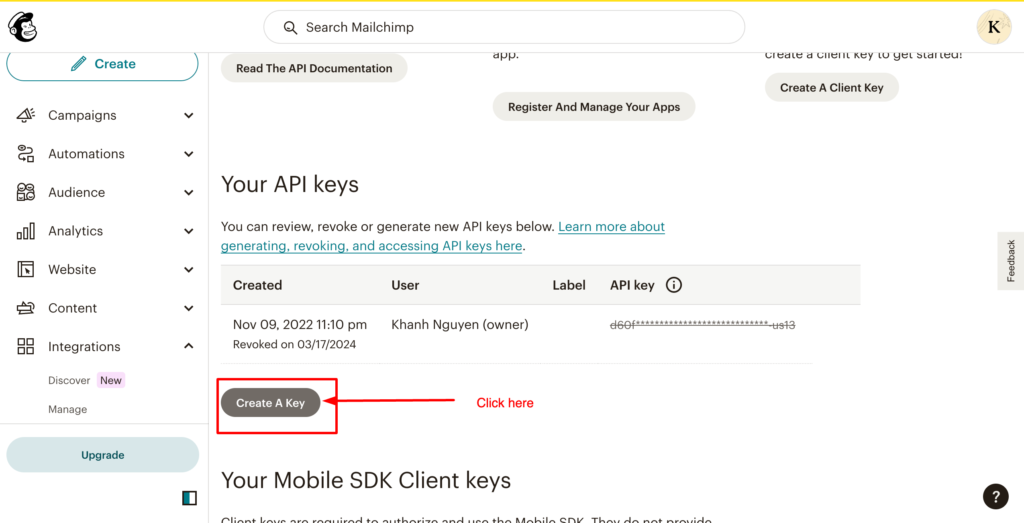
Enter name of key then click Generate Key button
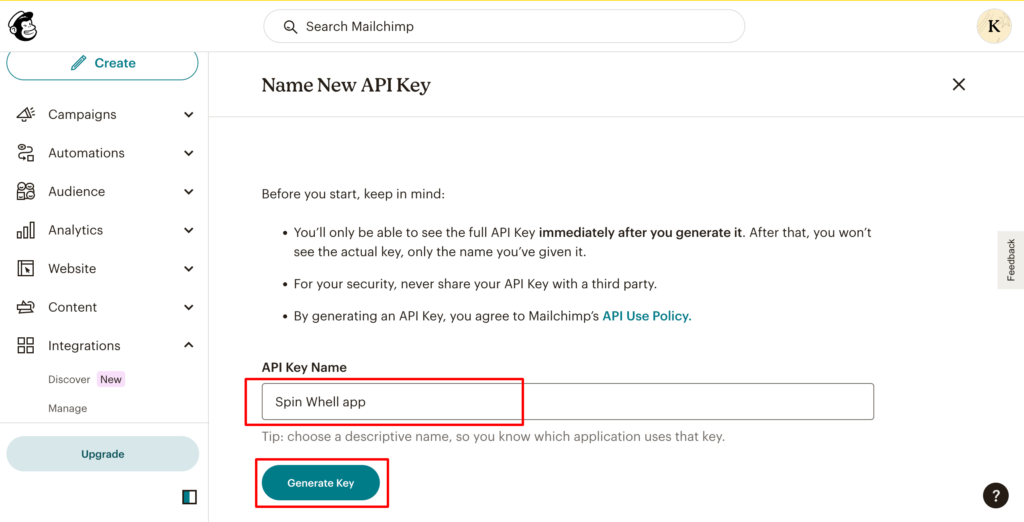
Copy key
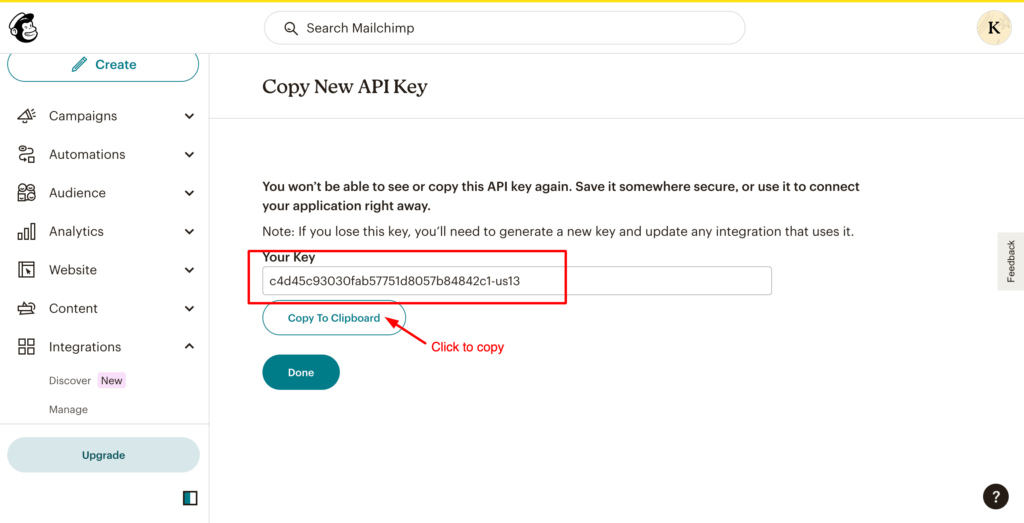
Step 3: Paste API Key to Spin Wheel app #
Paste the API key and click Save button
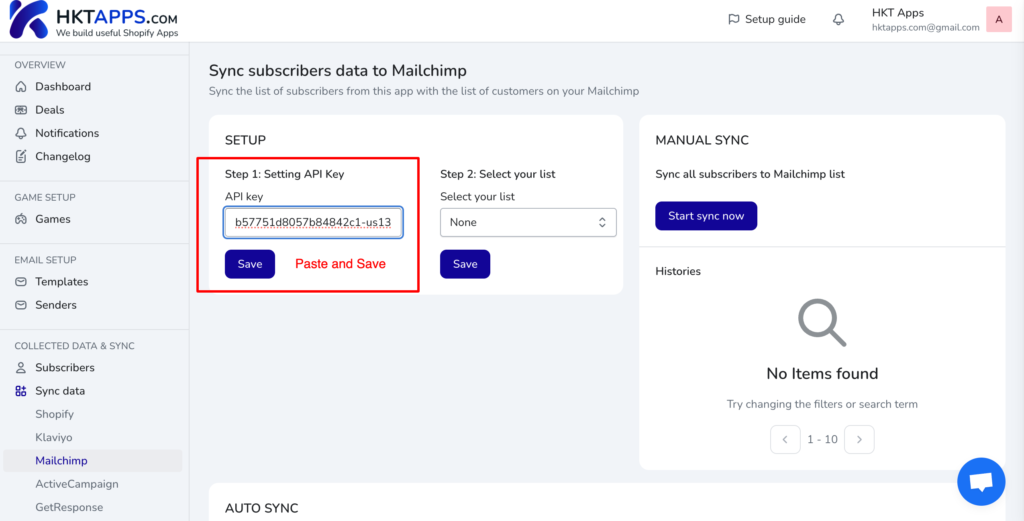
Select the list then click Save
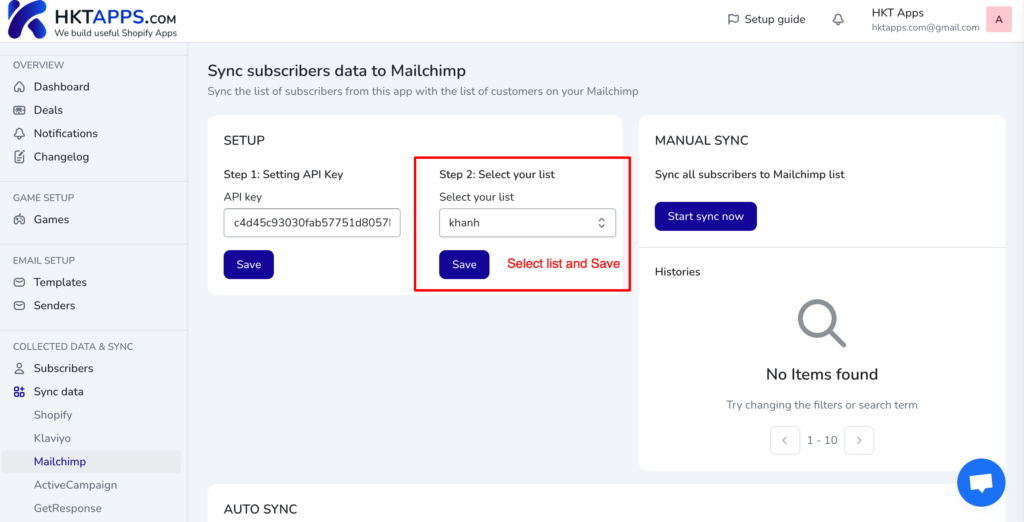
Step 4: Start sync #
Click Start sync now button.
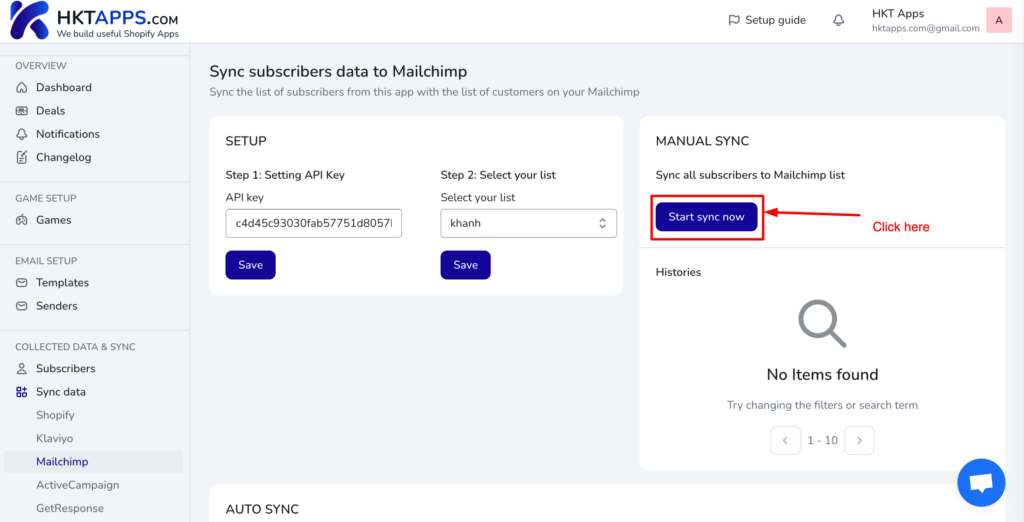
Confirm the modal by clicking Start sync button
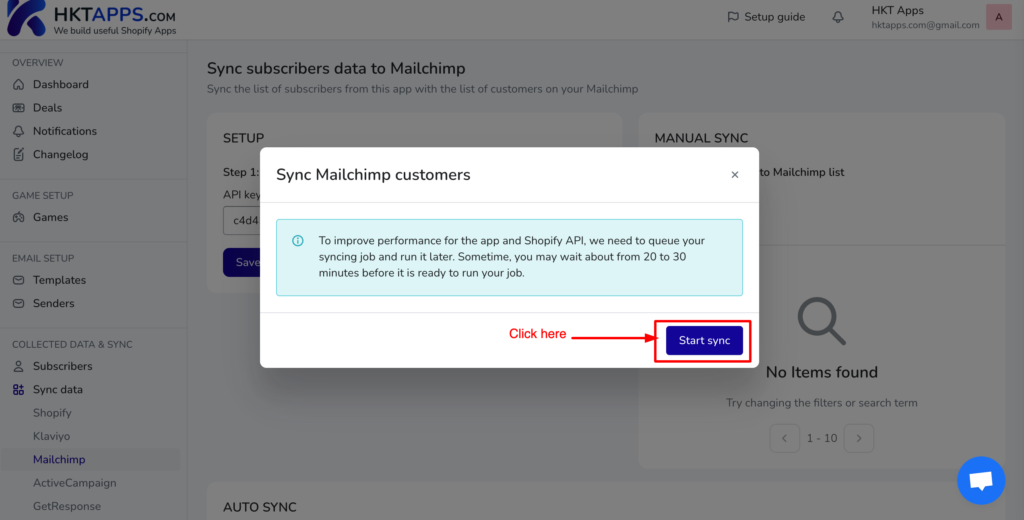
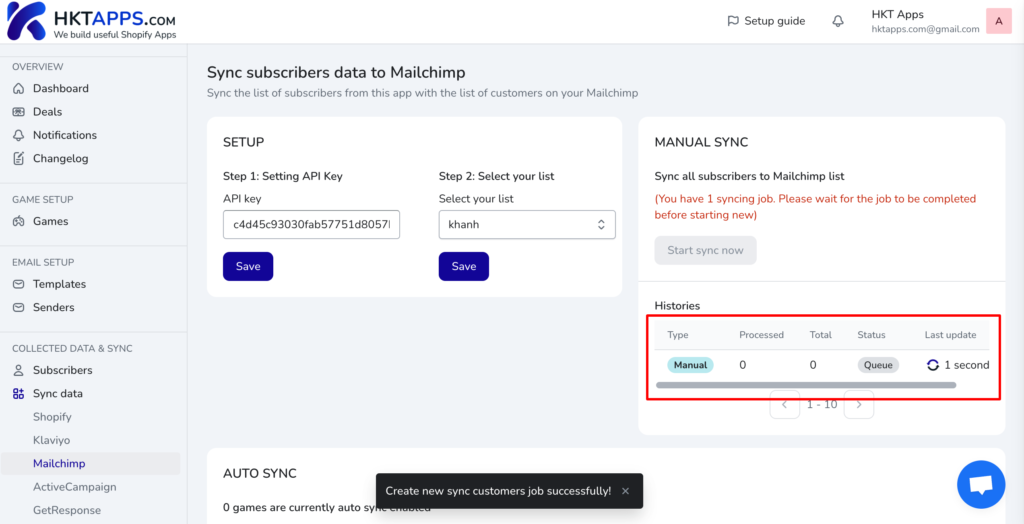
And the result:
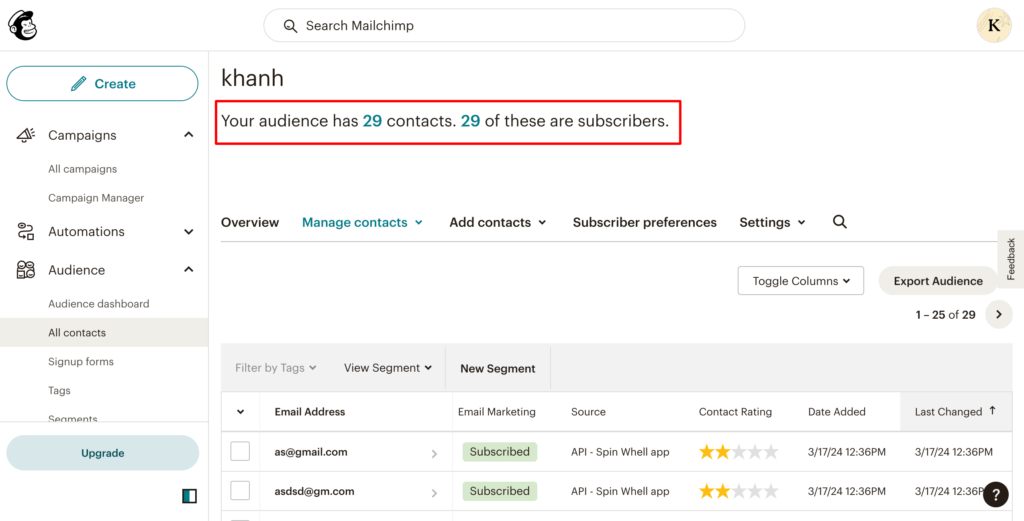
Step 5: Turn on auto sync customers #
If you are in Paid plan, you can enable this auto sync settings:
From Game editor, navigate to Data collection section, tick to List: Mailchimp then click Save button