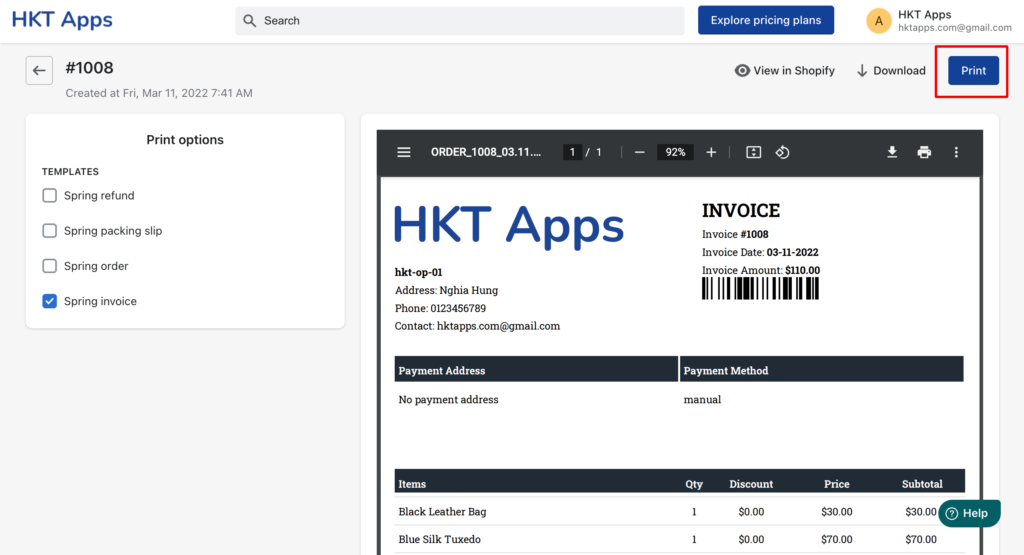Table of Contents
1. Print an order from our app #
Go to Orders navigation, you can see the list of your orders
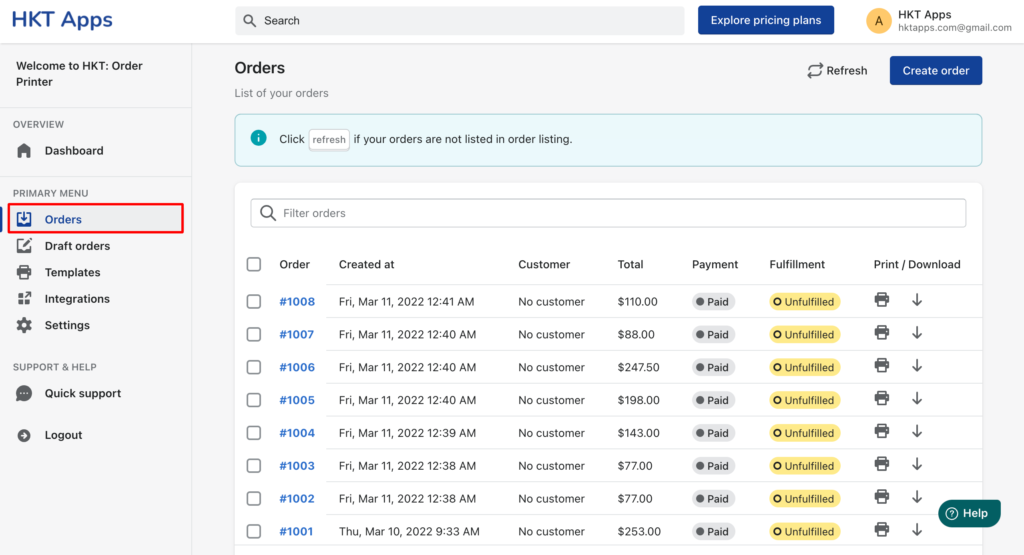
Step 1: Choose an order to print #
Click to the order that you want to print
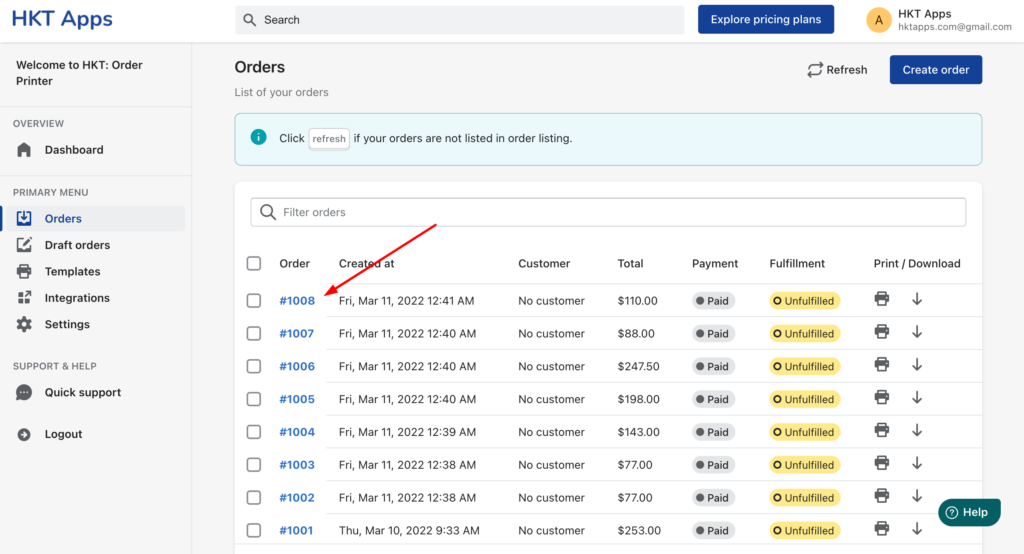
Step 2: Preview pdf invoice #
In this section, you can select what templates that you want to print
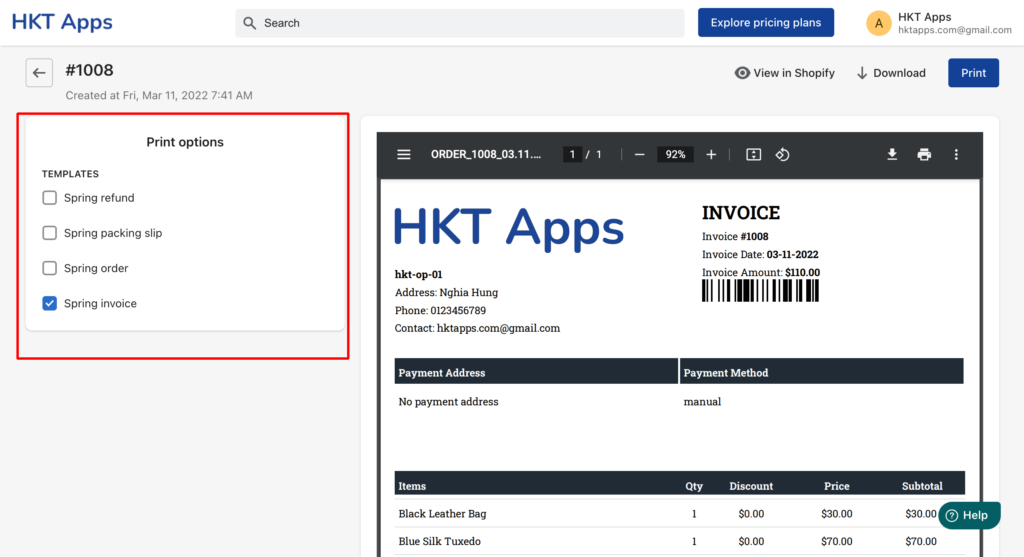
Step 3: Click Print button #
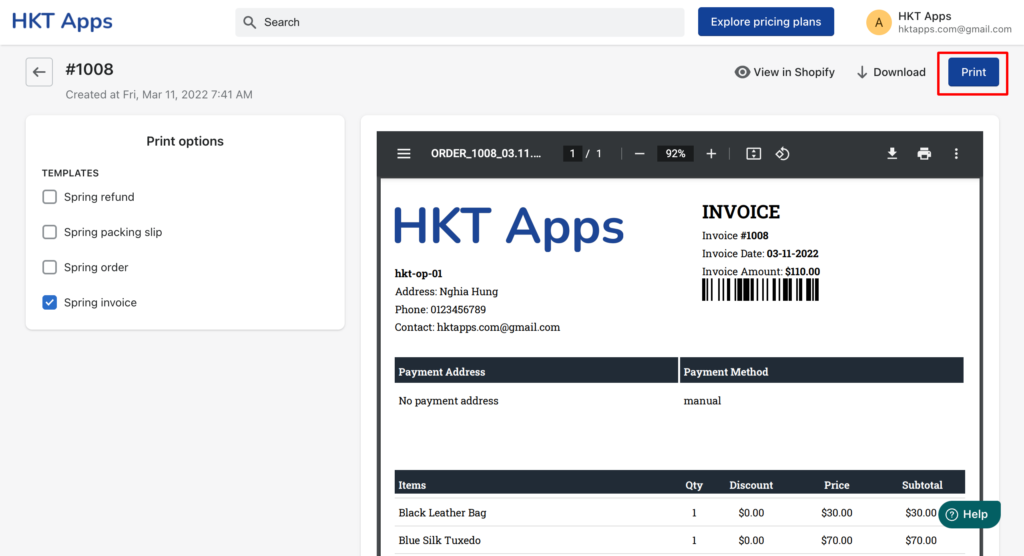
2. Print an order from Shopify store admin #
Go to Orders navigation, then click the order that you want to print
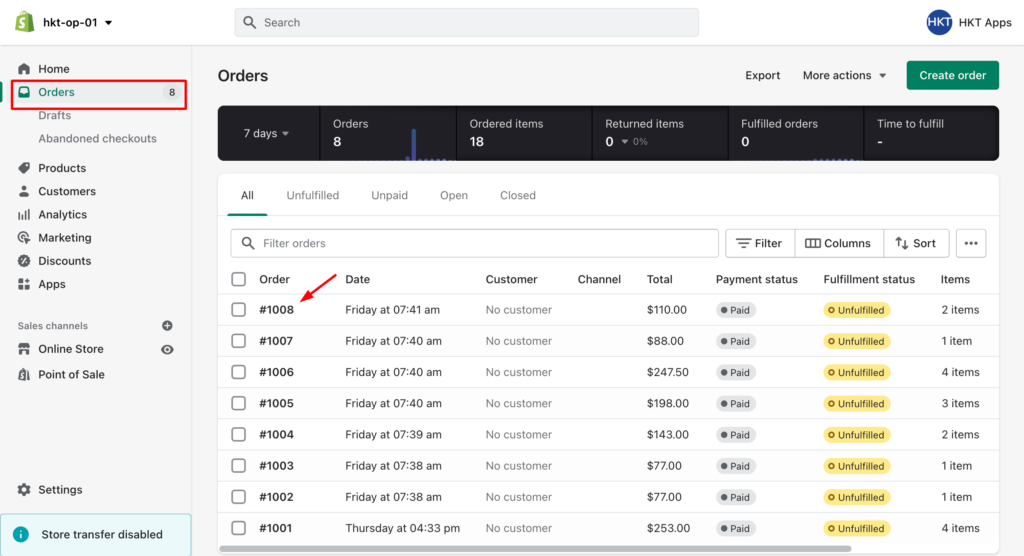
Step 1: Click more actions #
From order detail page, click to More actions
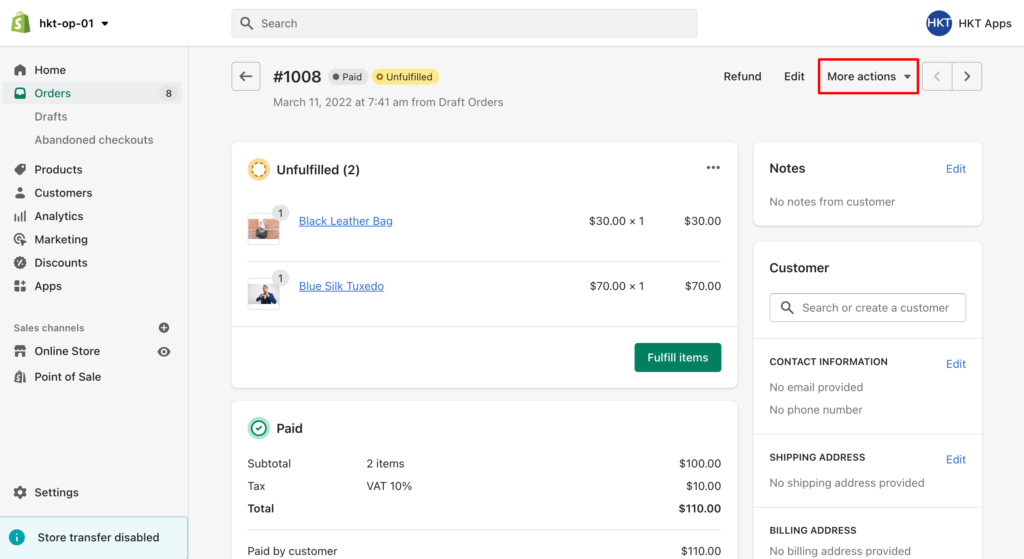
Step 2: Click Print with HKT Apps action #
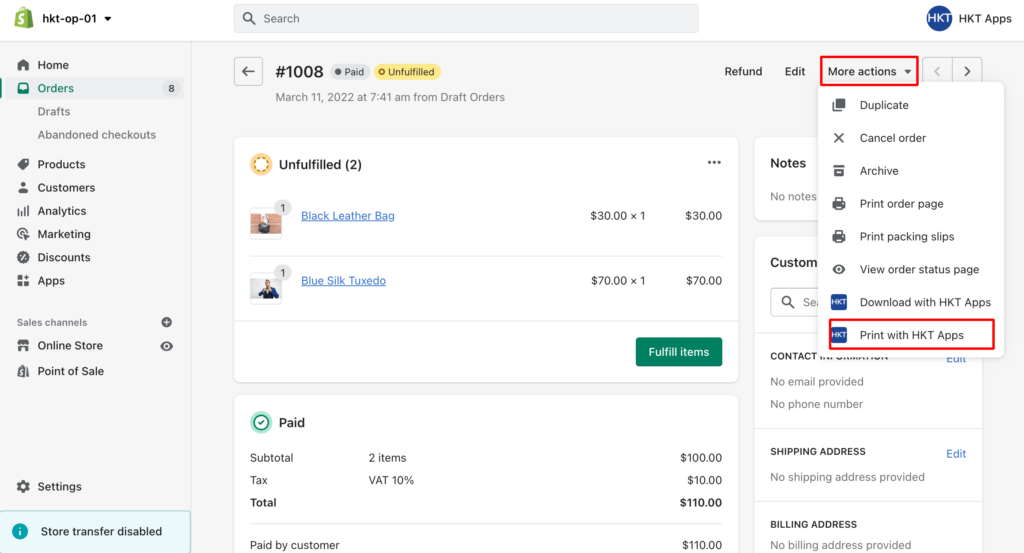
Step 3: Overview and print #