Table of Contents
Step 1: Click Settings #
From your Shopify Admin site, click Settings.
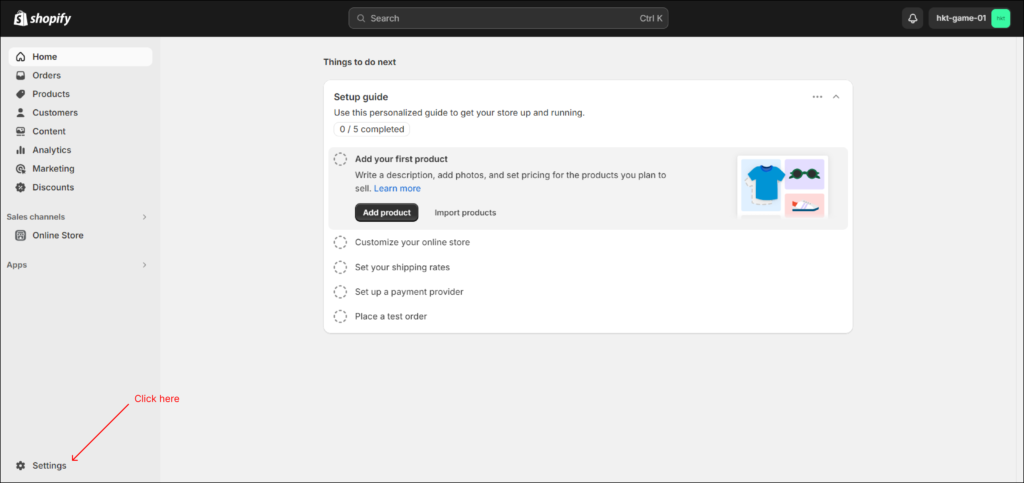
Step 2: Click Apps and sales channels #
The setting screen is shown as below. Click Apps and sales channels.
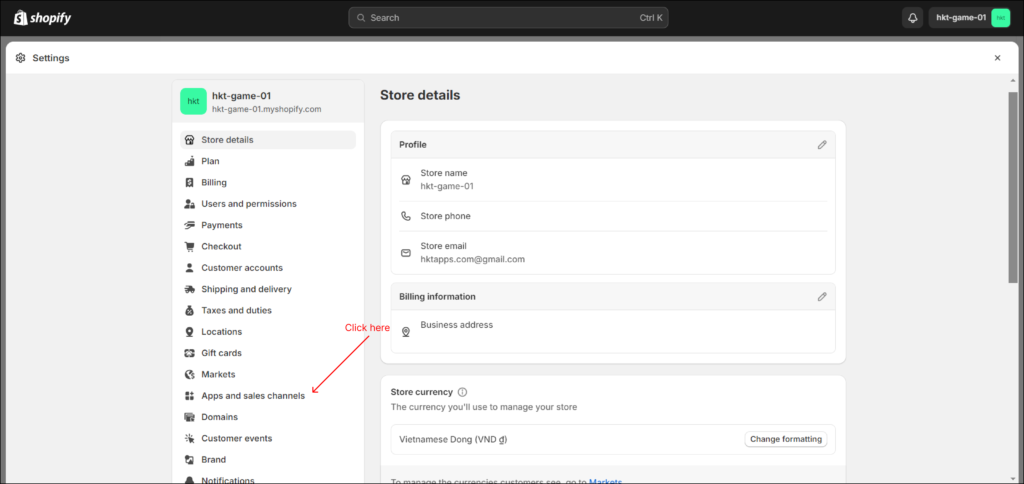
Step 3: Click Uninstall on the app #
You will see HKT App in the Installed section. Hover on the app, you will see the feature in which you can uninstall the app. Click Uninstall.
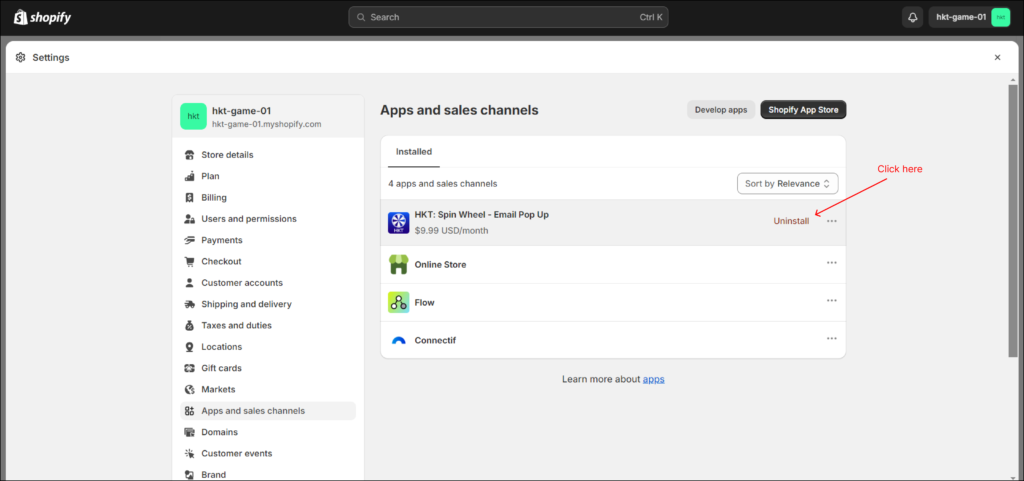
Step 4: Click Uninstall on the pop-up #
The Uninstall pop-up is shown as below. Click Uninstall.
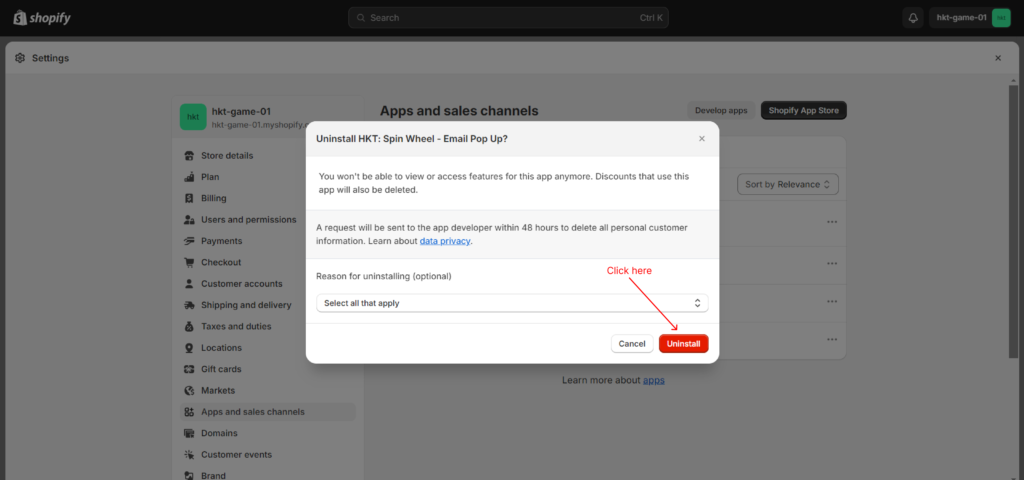
After you are finished, the app is successfully uninstalled. All code you previously entered into the settings of the app will be completely removed.



