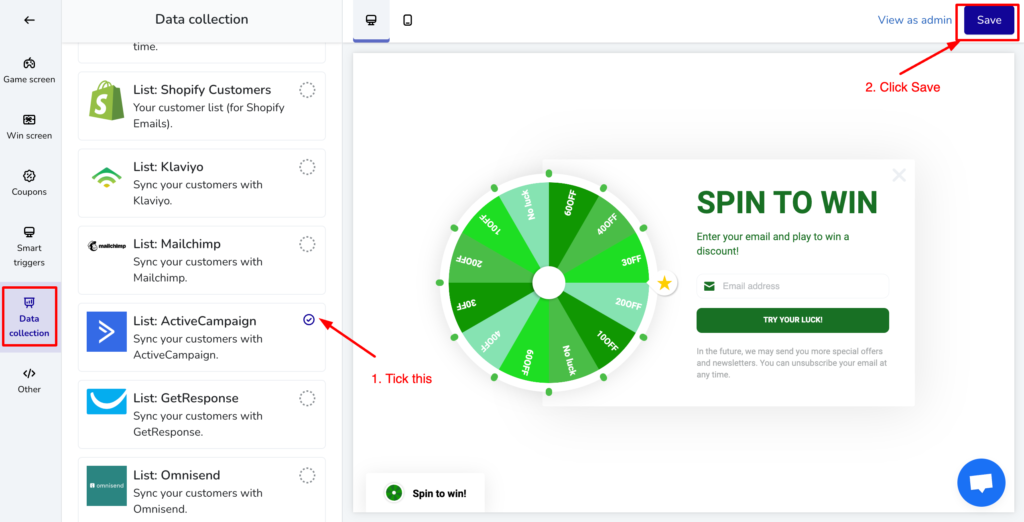Table of Contents
Step 1: Open Spin Wheel app and navigate to ActiveCampaign #
From Left Navigation, click to Sync Data > ActiveCampaign
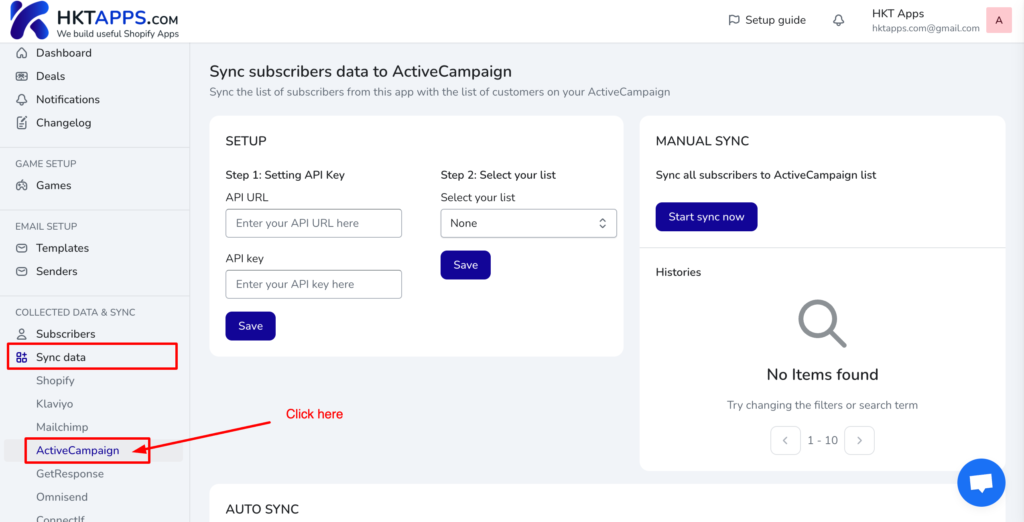
Step 2: Generate an API Key from ActiveCampaign #
From Dashboard, click Settings
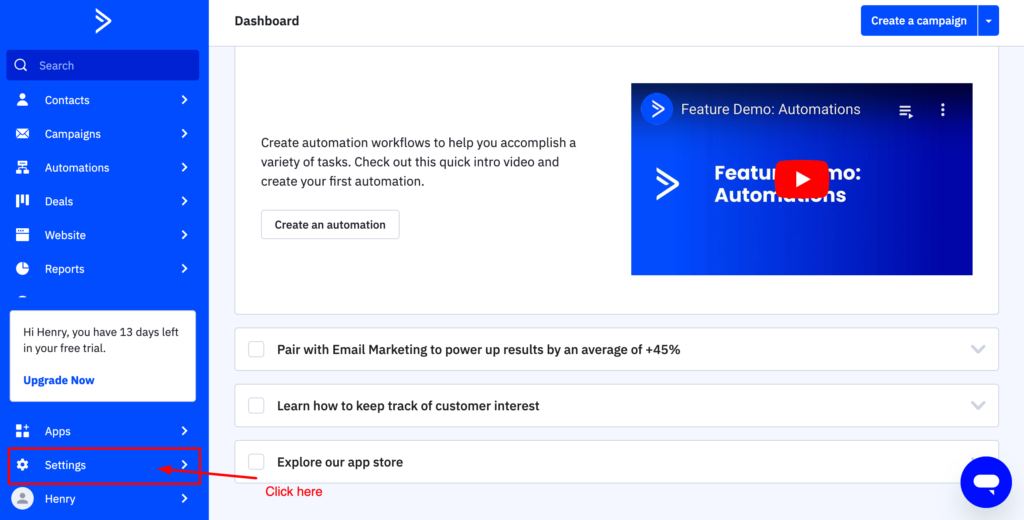
From Settings page, click Developer menu

You can see API Access section. Copy this information to Spin Wheel app
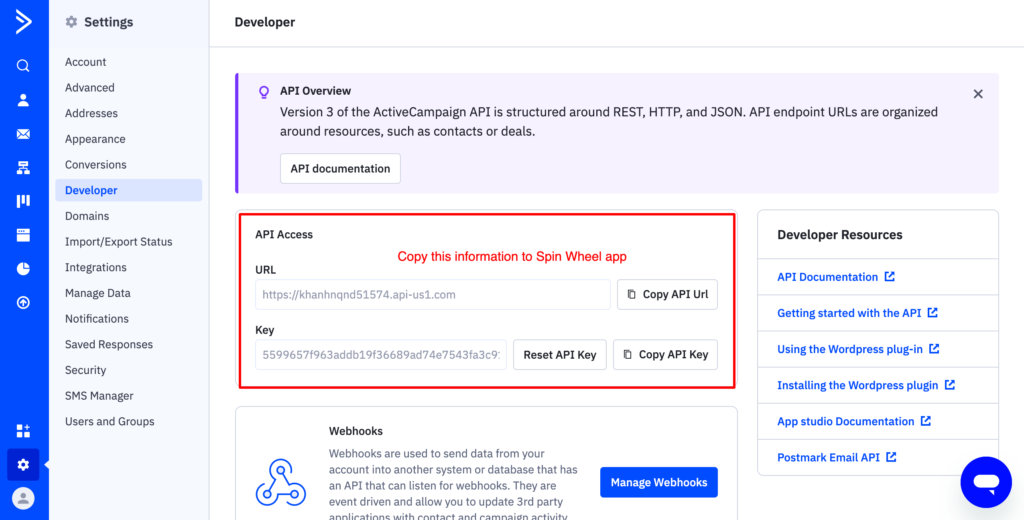
Step 3: Paste API Access information to Spin Wheel app #
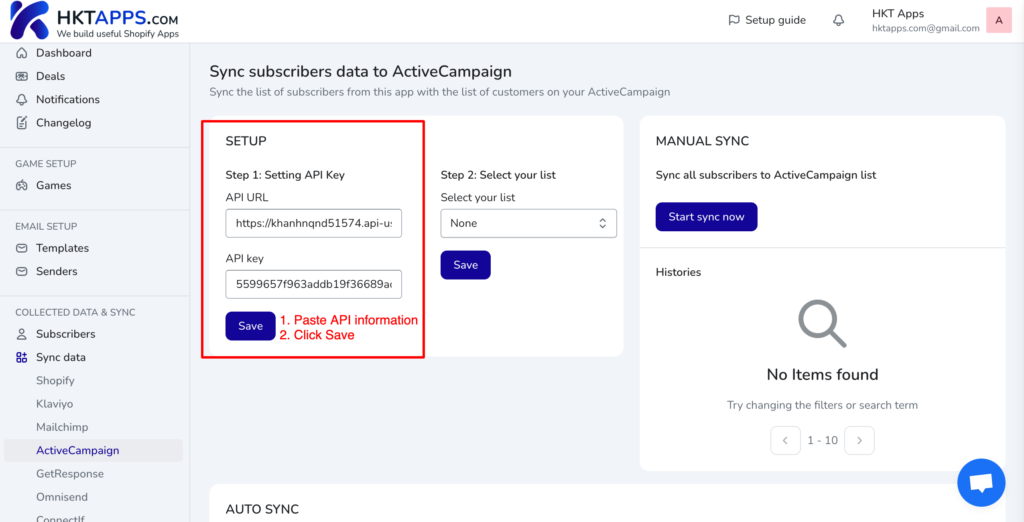
Then select customer list
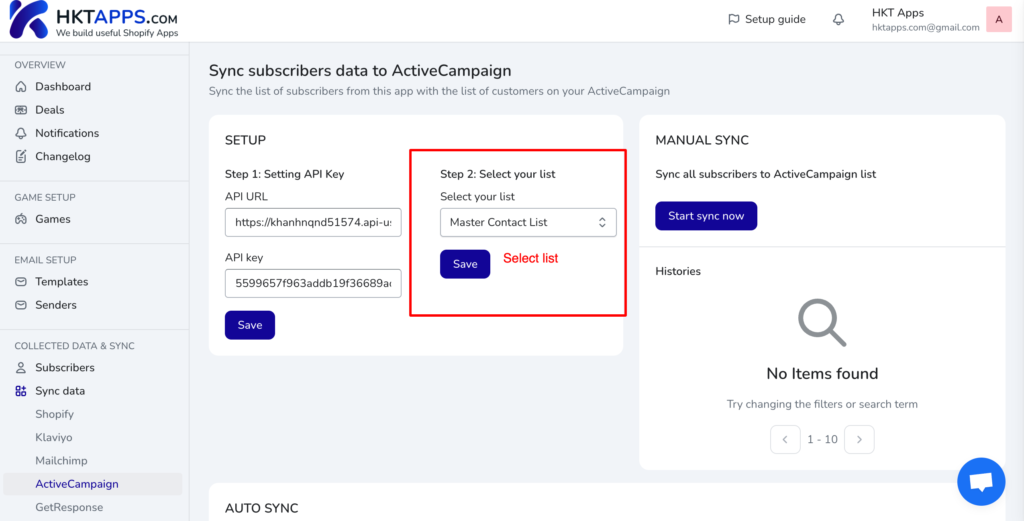
Step 4: Start sync #
Click Start sync now button.
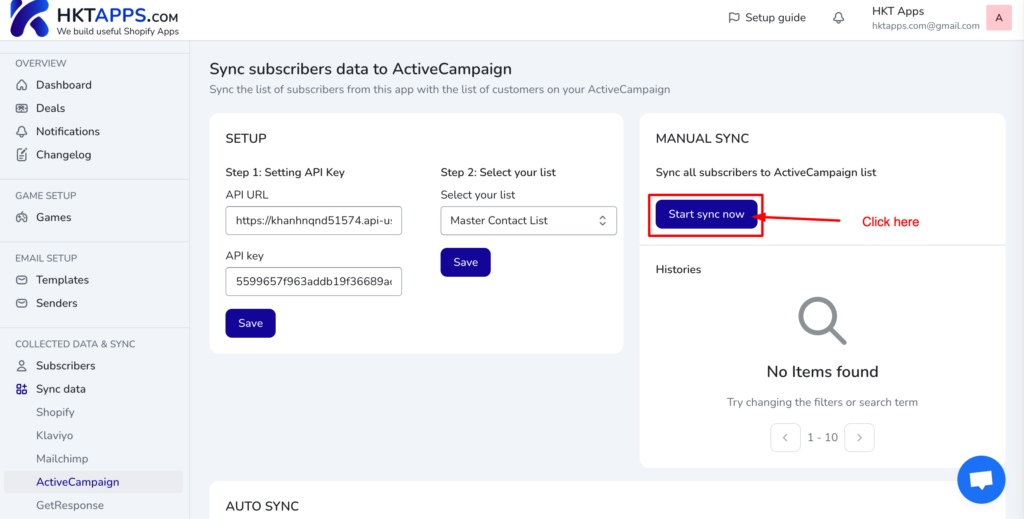
Confirm the modal by clicking Start sync button
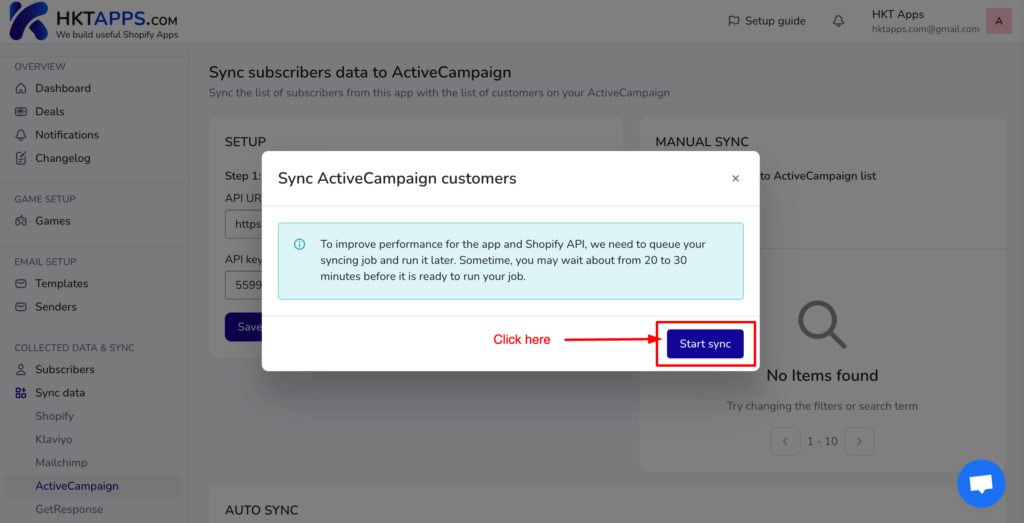

And the result
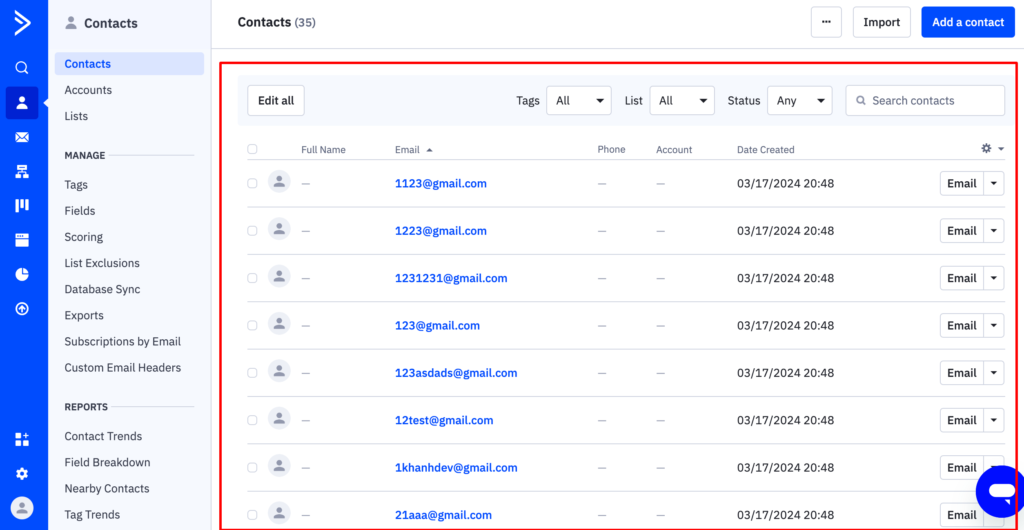
Step 5: Turn on auto sync customers #
If you are in Paid plan, you can enable this auto sync settings:
From Game editor, navigate to Data collection section, tick to List: ActiveCampaign then click Save button