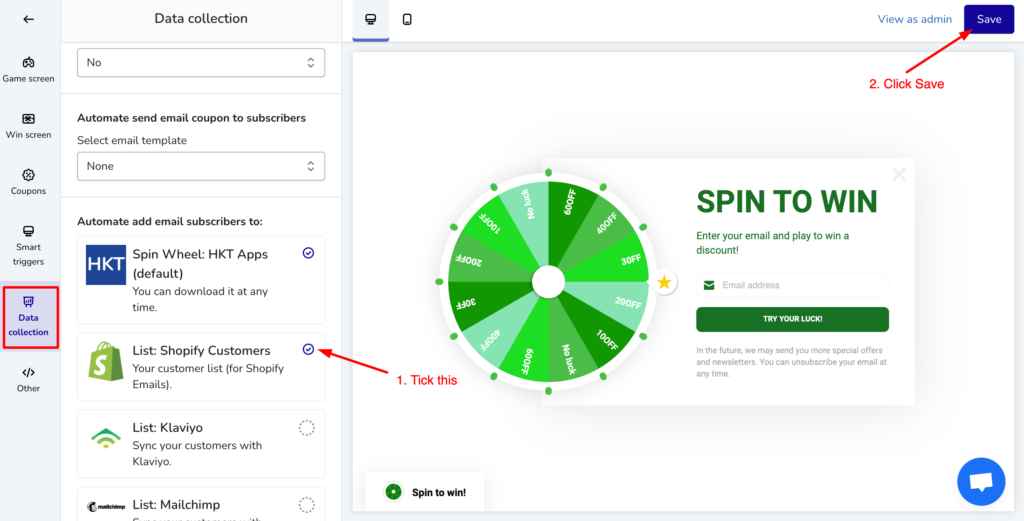Table of Contents
Step 1: Open Spin Wheel app and navigate to Shopify #
From Left Navigation, click to Sync Data > Shopify
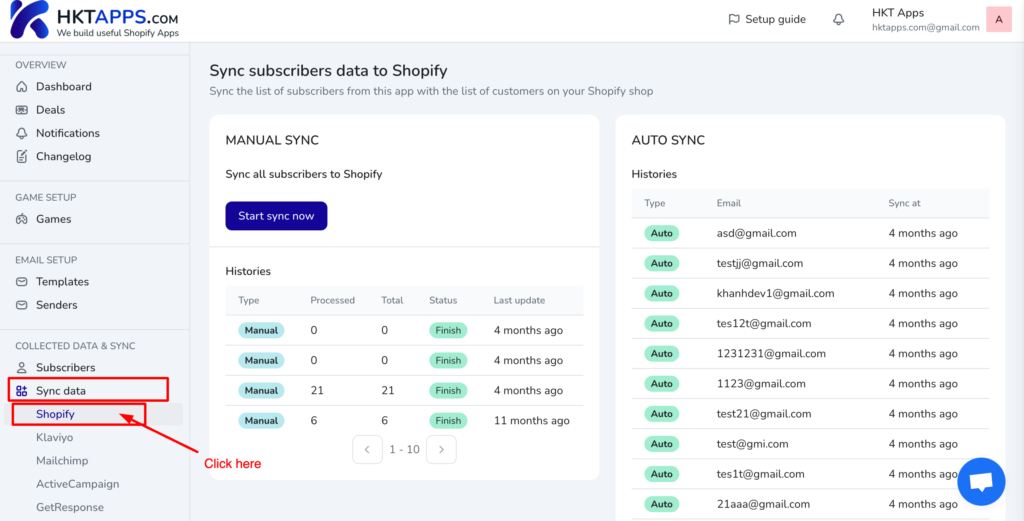
Step 4: Start sync #
Click Start sync now button.
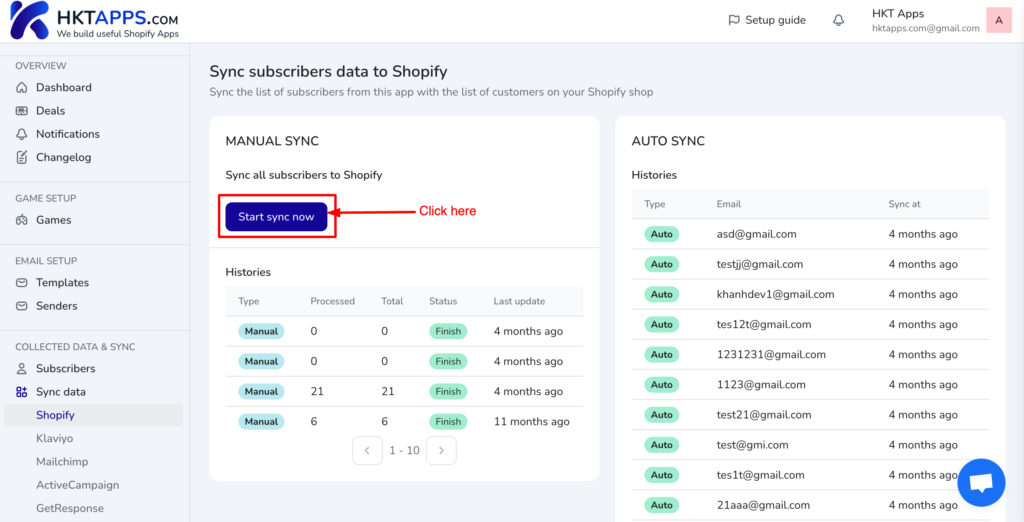
Confirm the modal by clicking Start sync button
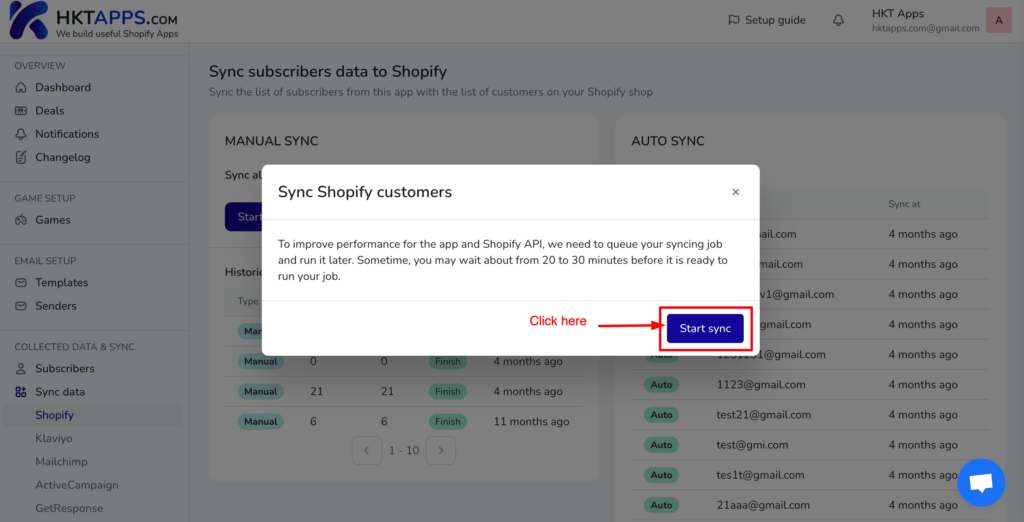
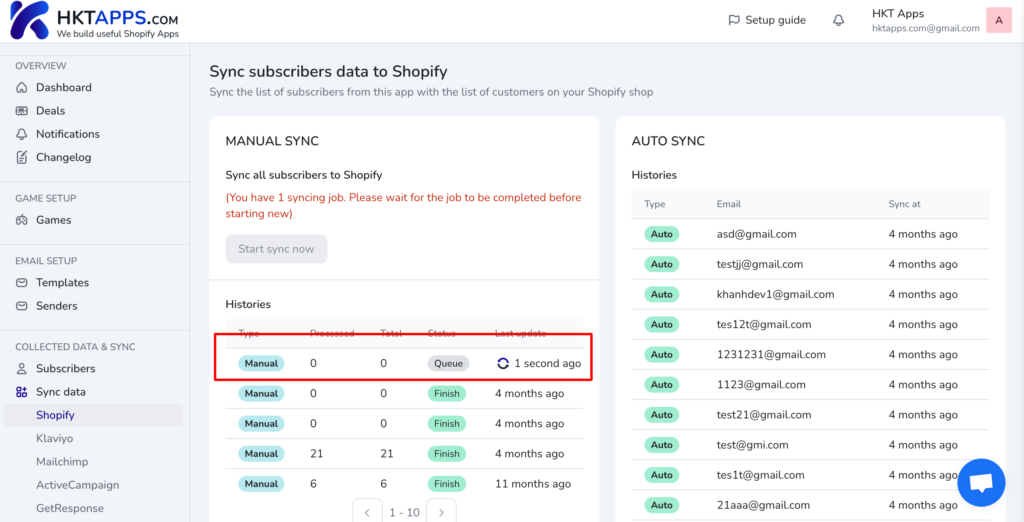
And the result
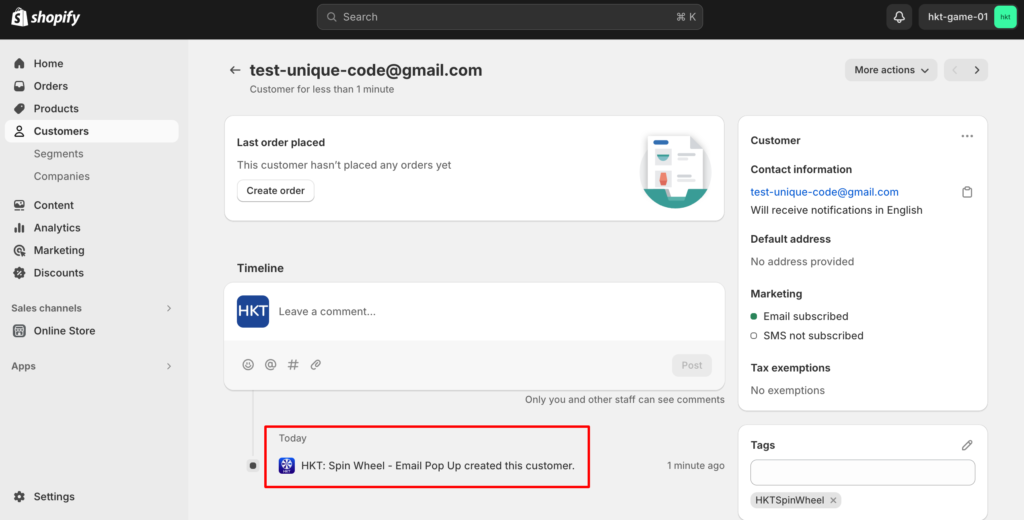
Step 5: Turn on auto sync customers #
If you are in Paid plan, you can enable this auto sync settings:
From Game editor, navigate to Data collection section, tick to List: Shopify Customers then click Save button