Table of Contents
hen you want to display the local currency on the invoice, you should follow these steps.
Step 1: Select the template #
Go to Templates in the left navigation then select the template that you want enable multi currencies feature
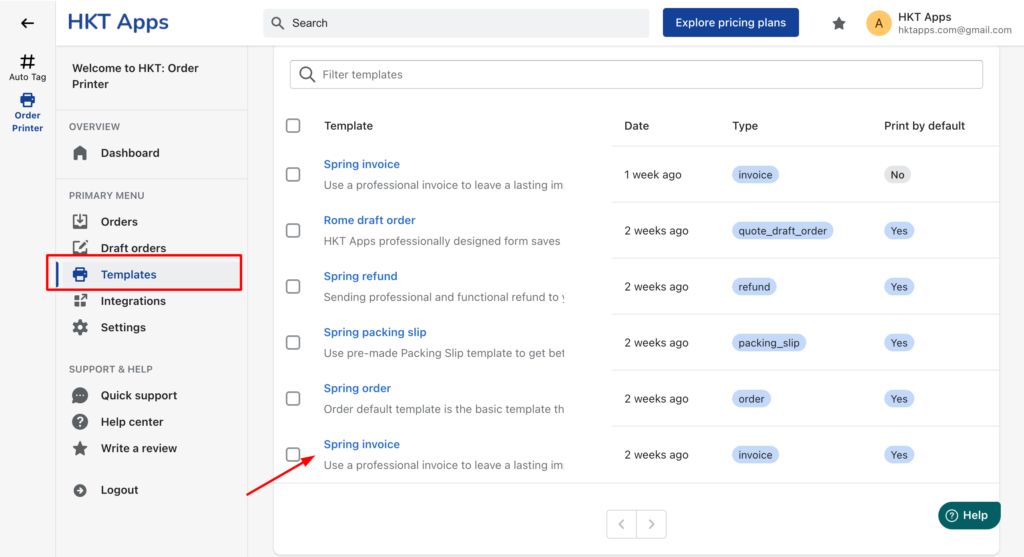
Step 2: Select Template option #
Click Template in the the option list.
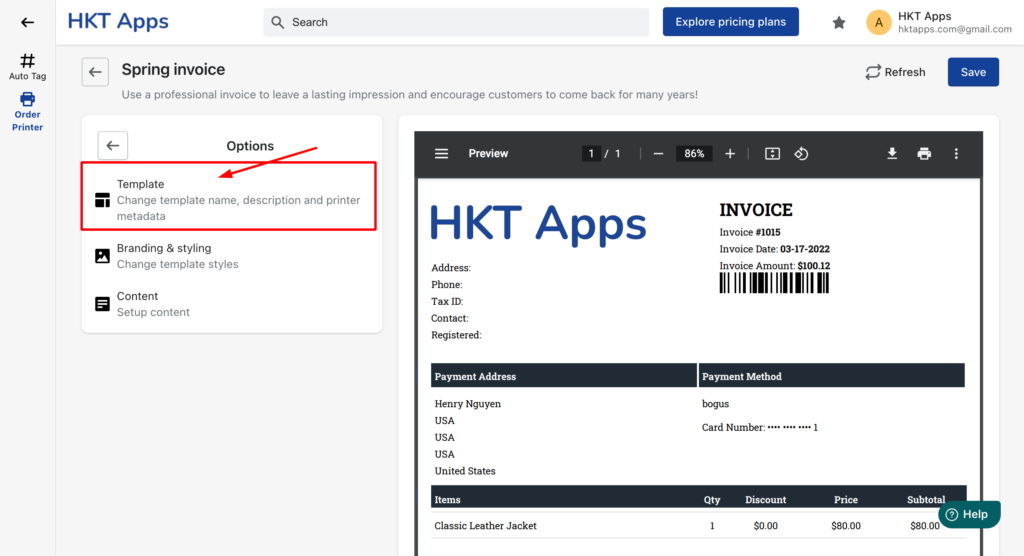
Step 3: Change template currency to Billing currency #
There are 2 options for the template currency:
- Store currency: Template will use your store currency then apply to the invoice.
- Billing currency: Template will use the customer’s presentment currency then apply to the invoice. You must select this option to enable multi currencies for this template.
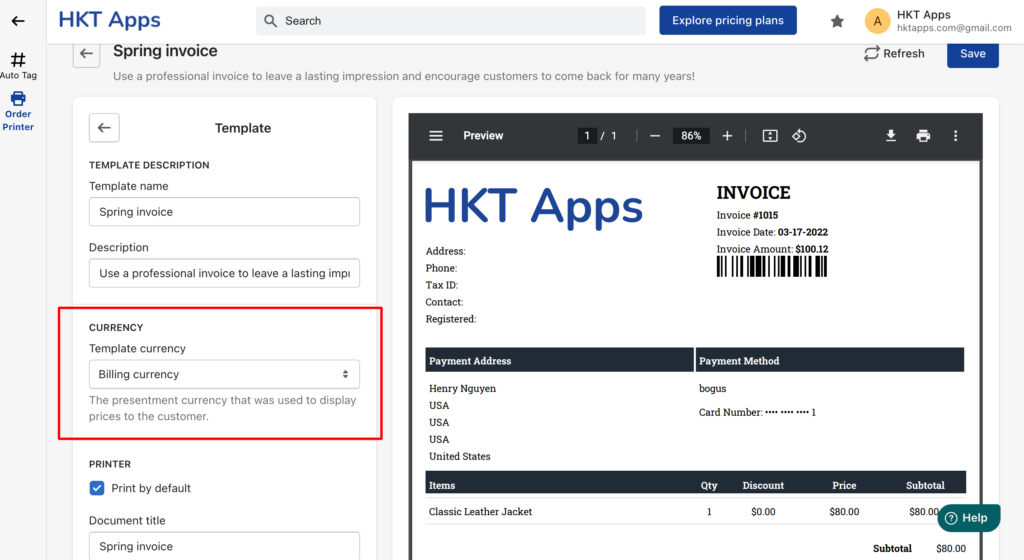
Step 4: Click Save #
After setup the Template currency to Billing currency, click Save button to save the settings.
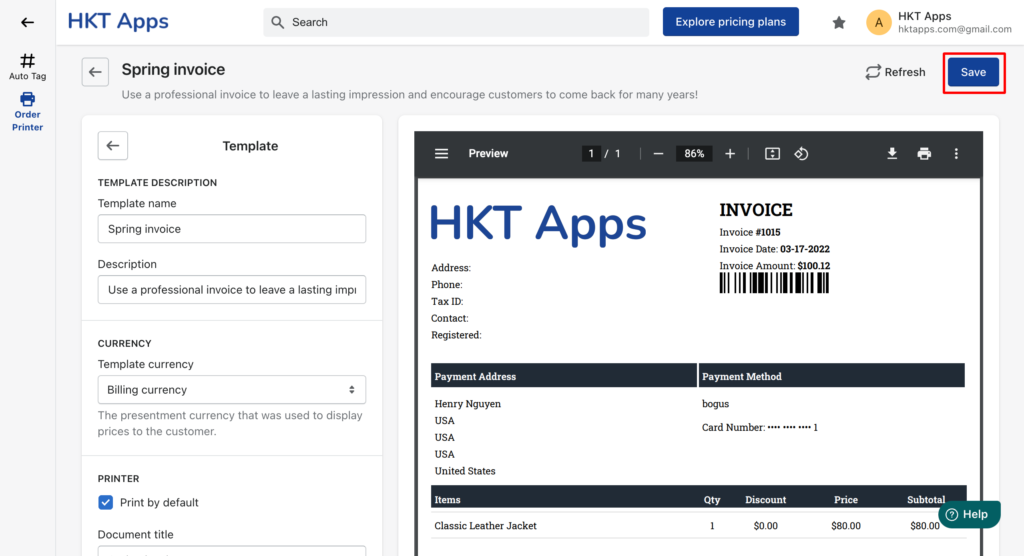
Now, the multi currencies feature is enabled for this template.



